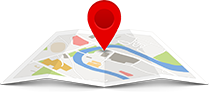
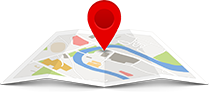
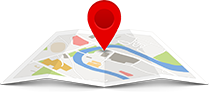
Discover properties like never before with high-resolution satellite maps and 3D views. See exact locations, explore the surrounding environment, and plan routes to your future home with ease.
Embed high-resolution satellite maps in the property listings or detail pages to show the exact location of each home within the community or city, allowing users to clearly understand the surrounding environment, transportation, greenery, and amenities.
With the satellite map’s route feature, users can enter their current location to see the best route to their target home, including driving, walking, or biking directions.
If the map supports 3D functionality, users can virtually explore the community layout and home exteriors on the website, experiencing the property from both a macro and micro perspective.
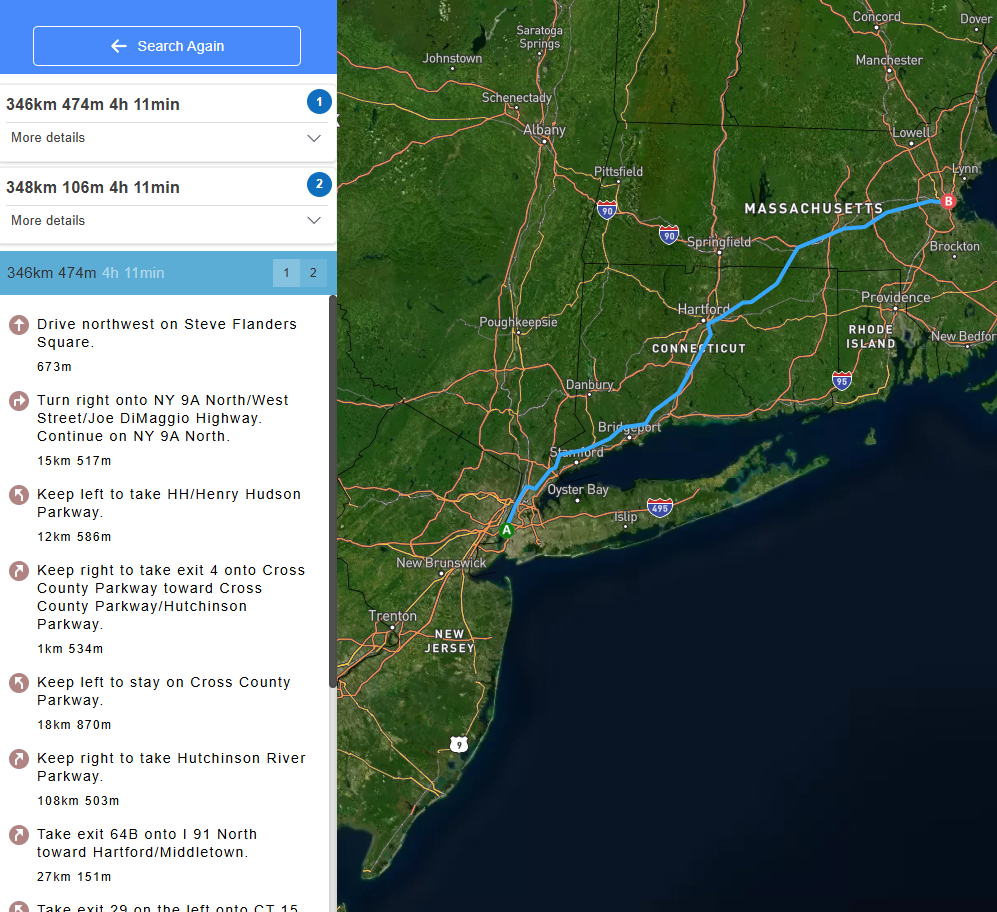
Once your route is ready, you can view the step-by-step directions and explore the path to your destination easily.